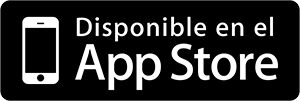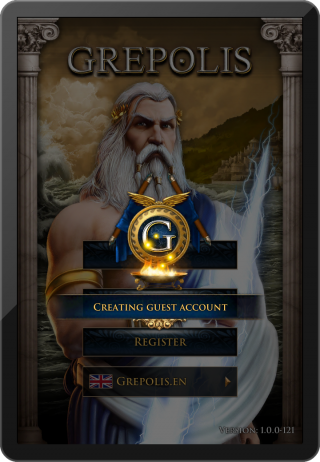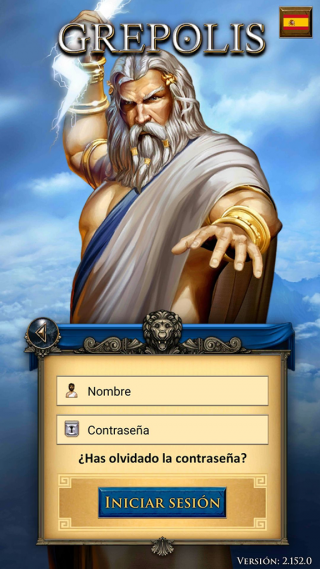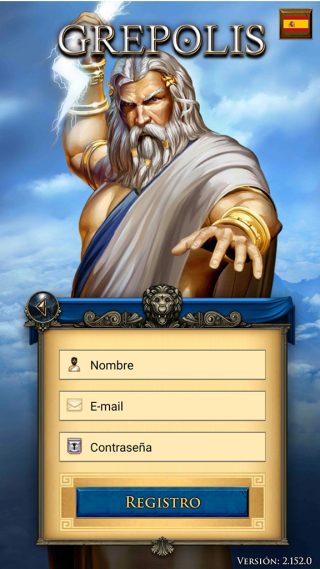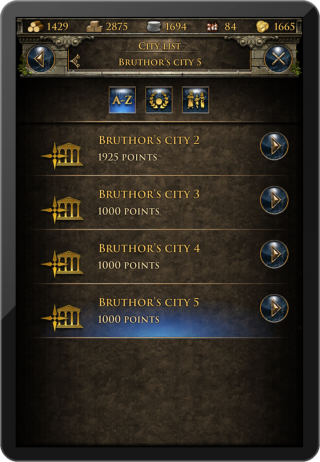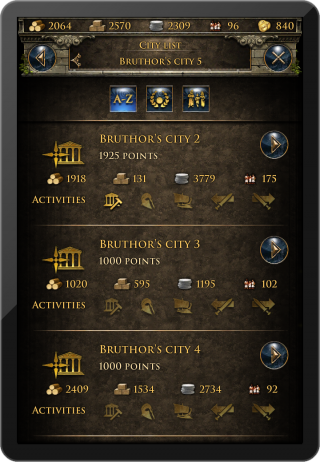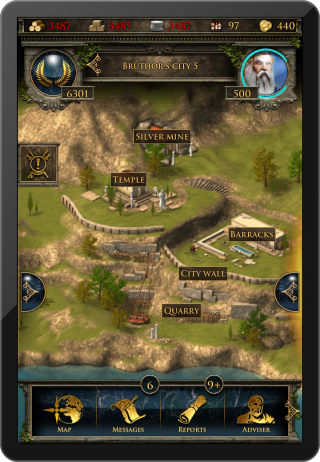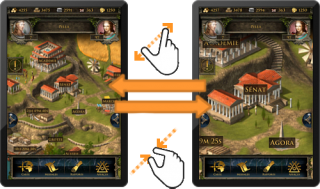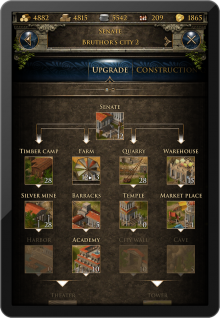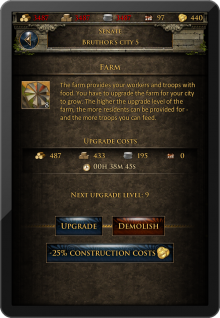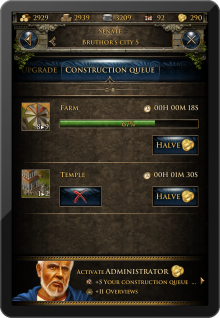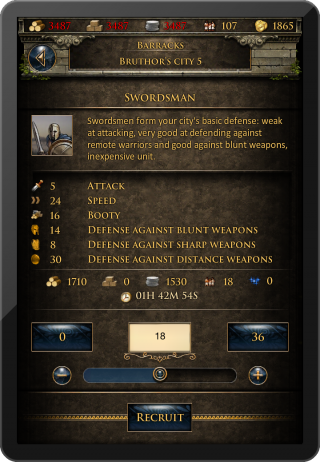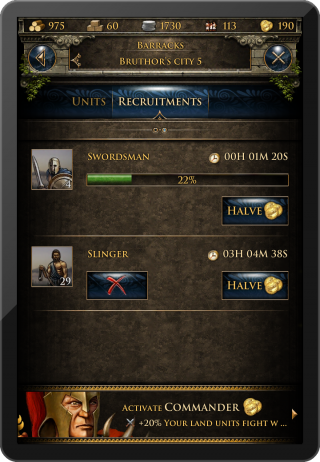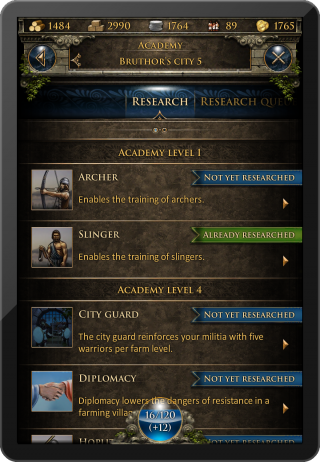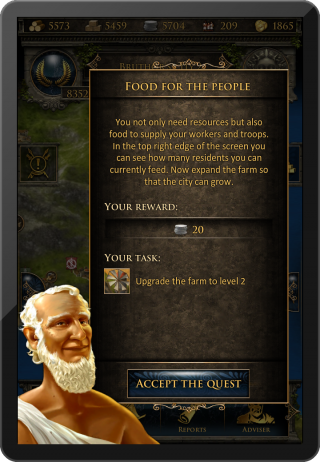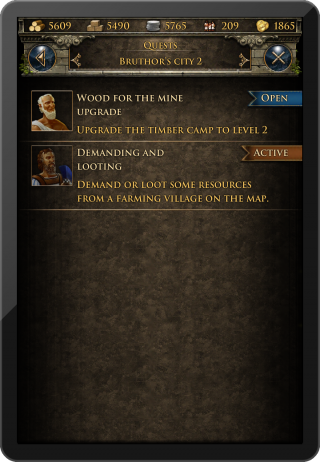Diferencia entre revisiones de «Grepolis App»
m (en inglés) |
mSin resumen de edición |
||
| Línea 28: | Línea 28: | ||
== Registro y | == Registro y conexión == | ||
Si eres un nuevo jugador, puedes elegir jugar sin registrar una cuenta, generándose automáticamente una cuenta de invitado para ti. Para guardar el progreso, será necesario crear una cuenta en algún momento posterior. Esto se desencadenará como parte especial del tutorial: la correspondiente misión será elegir un nombre y registrar tu cuenta. | |||
| Línea 42: | Línea 42: | ||
Si tu ya has jugado a la versión de navegador antes, puedes conectarte para acceder al juego con tu cuenta existente. Pero puedes también registrar una nueva cuenta usando la pantalla de registro de la app. | |||
{| class="wikitable" style="width:80%; margin-left:50px; padding:0px;" | {| class="wikitable" style="width:80%; margin-left:50px; padding:0px;" | ||
| Línea 59: | Línea 58: | ||
=== Menú superior === | === Menú superior === | ||
El menú superior siempre está visible en la aplicación, independientemente de la pantalla que se esté utilizando (por ejemplo: vista de las islas, o vista general de la ciudad) | |||
The top menu is shown across the whole application regardless which screen you are currently using (e.g. island view, or city overview). | The top menu is shown across the whole application regardless which screen you are currently using (e.g. island view, or city overview). | ||
[[Archivo:App_top_menu.png|400px|center|link=]] | [[Archivo:App_top_menu.png|400px|center|link=]] | ||
En este menú se muestran tus recursos actuales (madera, piedra, plata, población libre y oro), posición en el ránking, ciudad seleccionada, el dios adorado en esa ciudad y el favor actual, así como importantes eventos como un ataque entrante a alguna de tus ciudades mediante un icono que se ilumina. | |||
| Línea 81: | Línea 81: | ||
# Tap the left arrow or right next to the name of the city. | # Tap the left arrow or right next to the name of the city. | ||
| | | | ||
# | # Abre la página de clasificaciones. | ||
# | # Abre el menú de hechizos. | ||
# | # Abre la lista de tus ciudades. | ||
# | # Cambia a la anterior o siguiente ciudad en la lista. | ||
|- | |- | ||
| align="center" | '''Double Tap''' | | align="center" | '''Double Tap''' | ||
| Línea 236: | Línea 236: | ||
== Reclutamiento == | == Reclutamiento == | ||
El proceso de reclutamiento en los cuarteles y puertos también es ligeramente diferente respecto de la versión de navegador. Cada unidad tiene una elaborada pantalla de información, donde puedes introducir la cantidad deseada de unidades para reclutar o utilizar la barra deslizante inferior para elegir un valor. Las órdenes de reclutamiento actuales se pueden seguir a través de barras de progreso. | |||
{| class="wikitable" style="width:80%; margin-left:50px; padding:0px;" | {| class="wikitable" style="width:80%; margin-left:50px; padding:0px;" | ||
| Línea 247: | Línea 248: | ||
== Investigaciones == | == Investigaciones == | ||
La tabla de investigaciones de la academia está diseñada para proporcionar información de cada una de ellas, así como su disponibilidad. Aquí puedes seleccionar investigar cualquier tecnología disponible y también comprobar cuáles ya han sido investigadas en esta ciudad. En esta misma ventana arriba, puedes deslizarte a la derecha para ver el progreso de las tecnologías que se están investigando en esta ciudad. | |||
{| class="wikitable" style="width:80%; margin-left:50px; padding:0px;" | {| class="wikitable" style="width:80%; margin-left:50px; padding:0px;" | ||
| Línea 260: | Línea 262: | ||
== Divinidades == | == Divinidades == | ||
Es muy sencillo adorar a un dios en la vista del templo. Arriba puedes deslizarte entre los distintos dioses y usar el botón en el centro de la pantalla para adorar o cambiar el dios. El botón de información mostrará en pantalla más información detallada sobre el correspondiente dios. | |||
[[Archivo:App_god.png|320px|center|link=]] | [[Archivo:App_god.png|320px|center|link=]] | ||
== Tutorial y sistema de misiones == | |||
El '''tutorial de juego''' y el '''sistema de misiones de isla''' también son accesibles desde la app, sin embargo se muestran algo diferentes comparados con la versión de navegador de Grepolis. | |||
La primera misión del tutorial aparecerá automáticamente cuando esté disponible. También puedes hacer click en el símbolo de misión en tu interface para acceder a la '''lista de misiones'''. En dicha lista se presentan todas las misiones en pantalla y muestra el estado actual (p.ej.: abierta o activa). Desde aquí puedes simplemente seleccionar una misión para acceder más adelante a la información y acciones requeridas en esa específica misión. | |||
El tutorial está diseñado como guía de tus primeros pasos en el juego, completándolo conseguirás entender las características explicadas. | |||
| Línea 280: | Línea 285: | ||
== Requisitos == | == Requisitos == | ||
iPod touch 4, iPhone 3GS, iPhone 4, iPhone 5, iPad, iPad 2, iPad mini, | :*iPod touch 4, iPhone 3GS, iPhone 4, iPhone 5, iPad, iPad 2, iPad mini, o iPad con Retina Display | ||
:*iOS 4.3 o superior | |||
:* Conexión a internet en tu dispositivo. | |||
== Demostración == | == Demostración == | ||
| Línea 292: | Línea 299: | ||
[[Categoría:Información]][[Categoría:Ayuda]] | [[Categoría:Información]][[Categoría:Ayuda]] | ||
[[fr:Grepolis_App]] | |||
[[en:Grepolis_App]] | [[en:Grepolis_App]] | ||
Revisión del 21:30 10 sep 2013
>> Inicio >>
The Grepolis App provides a convenient way of playing Grepolis on your mobile device and grants full accessibility to all relevant game features which are needed to maintain your game account. This wiki page will aid you in using the app by defining the apps user interface and also displaying the little differences in usability between app and browser version.
- Note that the app is currently only available on IOS.
Disponibilidad
Características principales
- Fast & easy account management
- Full mobile accessibility
- Push notifications
- Simple touch gestures
Registro y conexión
Si eres un nuevo jugador, puedes elegir jugar sin registrar una cuenta, generándose automáticamente una cuenta de invitado para ti. Para guardar el progreso, será necesario crear una cuenta en algún momento posterior. Esto se desencadenará como parte especial del tutorial: la correspondiente misión será elegir un nombre y registrar tu cuenta.
Si tu ya has jugado a la versión de navegador antes, puedes conectarte para acceder al juego con tu cuenta existente. Pero puedes también registrar una nueva cuenta usando la pantalla de registro de la app.
La interfaz de usuario
Menú superior
El menú superior siempre está visible en la aplicación, independientemente de la pantalla que se esté utilizando (por ejemplo: vista de las islas, o vista general de la ciudad) The top menu is shown across the whole application regardless which screen you are currently using (e.g. island view, or city overview).
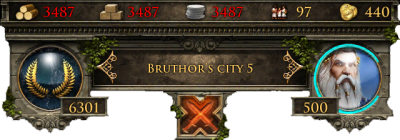
En este menú se muestran tus recursos actuales (madera, piedra, plata, población libre y oro), posición en el ránking, ciudad seleccionada, el dios adorado en esa ciudad y el favor actual, así como importantes eventos como un ataque entrante a alguna de tus ciudades mediante un icono que se ilumina.
Gestos táctiles
| Gesture | Action | Outcome |
|---|---|---|
Tap
 |
|
|
Double Tap
 |
Double tap a city when on the map view. | Find the city that you have tapped on on the map. |
Press and Move
 |
Press and move from the city name to the left or right. | Change to the previous town or the next town on the list. |
Lista de Ciudades
Tapping the city frame will open the city list screen. Here you will have a list of all your cities and their points. By tapping a city name you will directly be taken to the corresponding city overview. There is a difference between the basic city list and the city list with an activated administrator. When you have the administrator activated, the city list has more detailed information for each of your cities; additionally displaying available resources and current activities such as ongoing construction or recruitment.
Tapping an arrow next to a city name will take you directly to that city overview, unless you are on the map, then it will centre your view on selected city instead.
Clasificación
Tapping the ranking icon will open the ranking list. You can browse through the following types of rankings:
Taper sur l'icône de classement ouvrira les différents classements. Vous pouvez naviguer entre ces types de classements : joueur, joueur mer, alliances, alliances mer, attaquant, défenseur, combattants, alliances attaquantes, alliances défensives, alliances combattantes et merveilles du monde.
Player Players ocean Alliances Ocean alliances ABP DBP Total player BP Alliance ABP Alliance DBP Total alliance BP World wonders
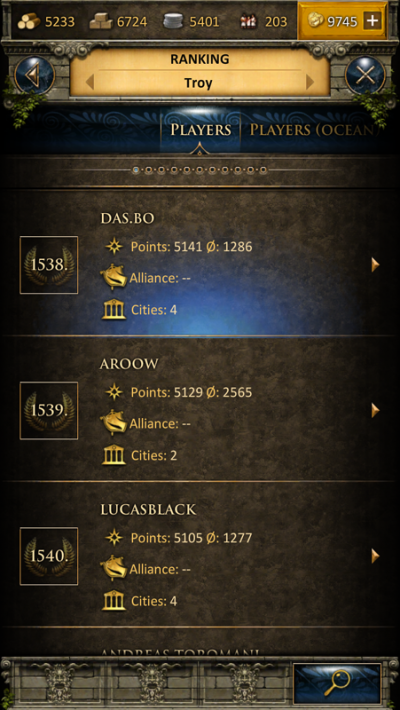
Lanzar hechizos
Tapping the god icon will open the spell window. You can cast selected spell on your currently selected city from here.
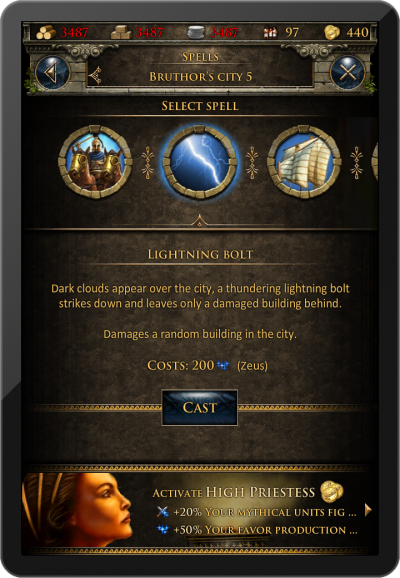
Menú Principal
The main menu is shown across the whole application and has a slide function. It features the following buttons:
Map/City Messages Reports Adviser Alliance Premium Alliance Forum Profile Settings Logout
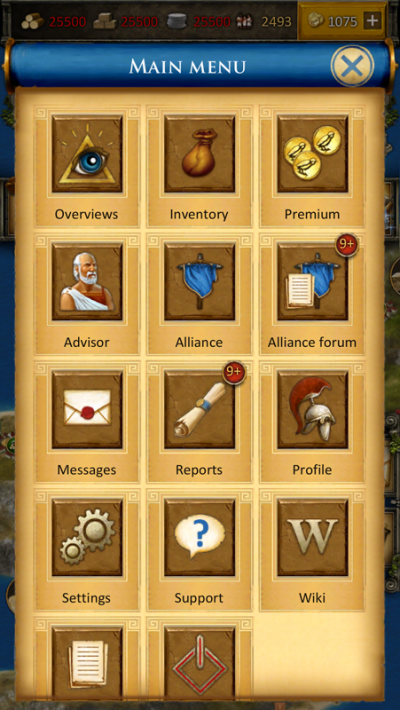
Gestos táctiles
| Gesture | Action | Outcome |
|---|---|---|
Press and Move
 |
Press and move the main menu to the left or right. | Allows you to scroll through the various buttons on the menu. |
Tap
 |
|
|
Menú circular
The ring menu will pop up whenever you tap an eligible element on the map. Depending on the object, all possible interactions are shown in form of the ring menu. In this example we have selected an enemy city and can now choose to attack or support this city, trade or put a spell on it, or send a spy.
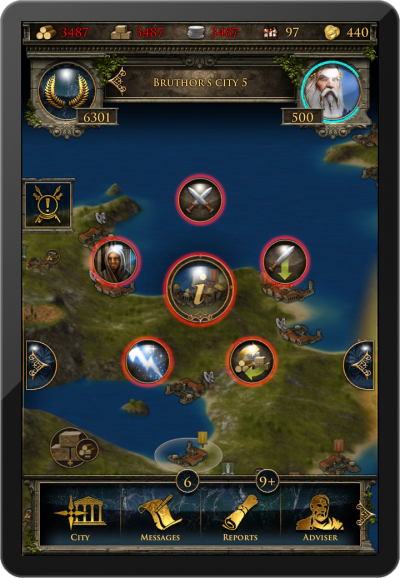
Marco de actividades
The left frame is the so-called activity frame. Tapping the corresponding icon will open the frame. This frame provides information on current activities regarding selected city: ongoing recruitment, troop movements, trades, and active spells. Tapping any of the symbols will instantly take you to the corresponding overview.
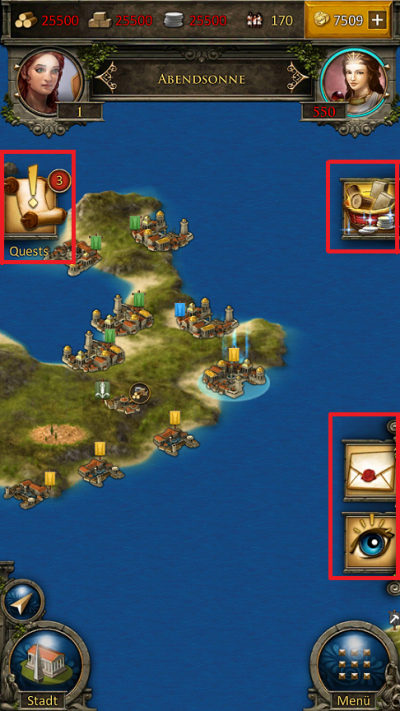
Marco de notificaciones
The right frame is the notification frame. Tapping the corresponding icon will open the frame. This frame shows the most recent notifications. Tapping any of the notifications will instantly take you to the corresponding message or report.
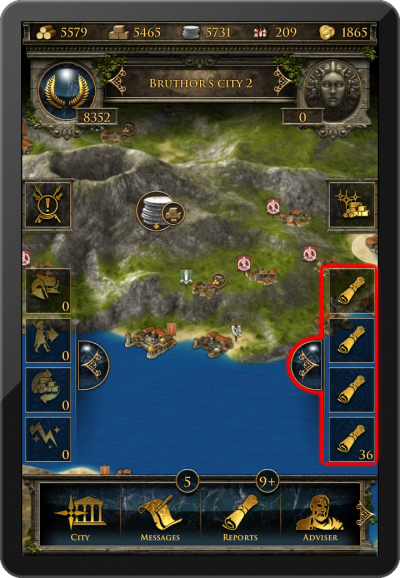
El Mapa
The map screen is one of the most important features of the app because it is used for your main navigation. It provides a clear overview about islands including all kinds of cities, farming villages, free slots, world wonders, and other information that is interesting for players. Seamless zooming combines the island overview as well as the world overview from the browser version in only one feature. This means that there is no separation between island and world maps anymore. You can seamlessly switch between the mini map (or strategic world overview) by simply using the zoom out and zoom in gesture as indicated here:
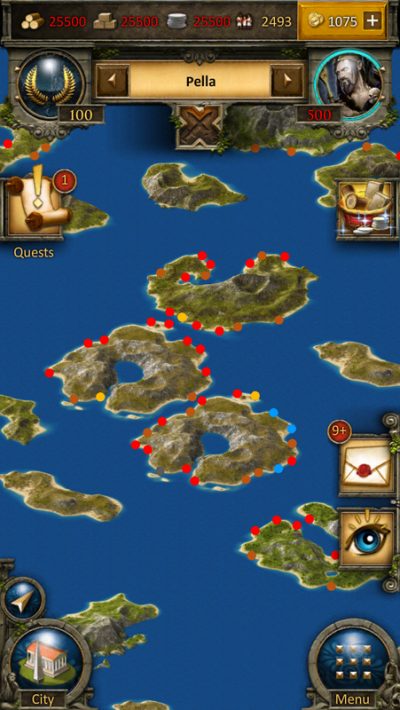
La Ciudad
The city overview is similar to the browser version. You can interact with all buildings available in your city by tapping them. To increase usability of this view you can zoom in and out and also move your city to access your points of interest just like the navigation on the map.
Construcción
The construction menu available through the senate has a different layout compared to the browser version. Greyed out buildings have not yet been constructed and each building has an indicator of its current level. You can also see current constructions. In our example the farm is currently being upgraded from level 12 to 13 which is shown by the progress bar and the indicator "12>13". At the top of this window you can directly slide right to the construction queue to view the current construction progress in your city.
Reclutamiento
El proceso de reclutamiento en los cuarteles y puertos también es ligeramente diferente respecto de la versión de navegador. Cada unidad tiene una elaborada pantalla de información, donde puedes introducir la cantidad deseada de unidades para reclutar o utilizar la barra deslizante inferior para elegir un valor. Las órdenes de reclutamiento actuales se pueden seguir a través de barras de progreso.
Investigaciones
La tabla de investigaciones de la academia está diseñada para proporcionar información de cada una de ellas, así como su disponibilidad. Aquí puedes seleccionar investigar cualquier tecnología disponible y también comprobar cuáles ya han sido investigadas en esta ciudad. En esta misma ventana arriba, puedes deslizarte a la derecha para ver el progreso de las tecnologías que se están investigando en esta ciudad.
Divinidades
Es muy sencillo adorar a un dios en la vista del templo. Arriba puedes deslizarte entre los distintos dioses y usar el botón en el centro de la pantalla para adorar o cambiar el dios. El botón de información mostrará en pantalla más información detallada sobre el correspondiente dios.
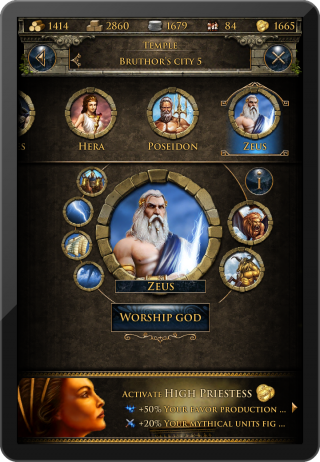
Tutorial y sistema de misiones
El tutorial de juego y el sistema de misiones de isla también son accesibles desde la app, sin embargo se muestran algo diferentes comparados con la versión de navegador de Grepolis.
La primera misión del tutorial aparecerá automáticamente cuando esté disponible. También puedes hacer click en el símbolo de misión en tu interface para acceder a la lista de misiones. En dicha lista se presentan todas las misiones en pantalla y muestra el estado actual (p.ej.: abierta o activa). Desde aquí puedes simplemente seleccionar una misión para acceder más adelante a la información y acciones requeridas en esa específica misión. El tutorial está diseñado como guía de tus primeros pasos en el juego, completándolo conseguirás entender las características explicadas.
Requisitos
- iPod touch 4, iPhone 3GS, iPhone 4, iPhone 5, iPad, iPad 2, iPad mini, o iPad con Retina Display
- iOS 4.3 o superior
- Conexión a internet en tu dispositivo.
Demostración
Sigue el enlace para ver una demostración en vídeo: Grepolis App Video